Table of Contents
Introduction
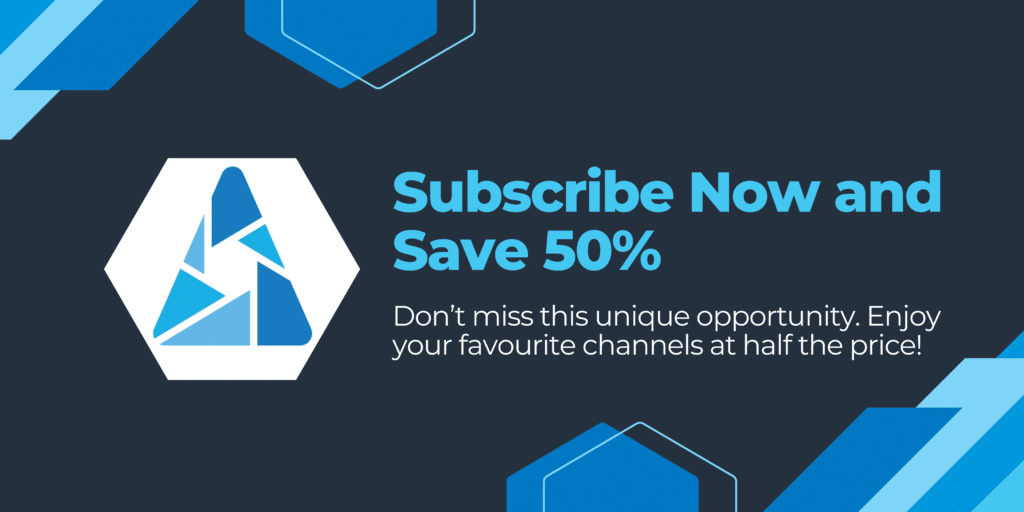
Brief Overview of Apollo Group TV and Its Features
Apollo Group TV is a popular streaming service that offers a wide array of television channels, movies, and on-demand content. It is designed to cater to diverse preferences, providing everything from live sports events and news to entertainment and kids’ shows. The platform ensures high-quality streaming with minimal buffering, making it a reliable choice for cord-cutters. Key features of Apollo Group TV include:
- Extensive channel lineup: Access to numerous international and local channels.
- High-definition streaming: Enjoy crisp and clear video quality.
- On-demand content: Watch your favorite shows and movies anytime.
- User-friendly interface: Easy navigation and search functionality.
- Multi-device support: Compatible with various devices including Firestick, Android, and iOS.
Why Install Apollo Group TV on Firestick?
Installing Apollo Group TV on your Amazon Firestick can significantly enhance your home entertainment experience. Here’s why:
- Convenience: Firestick is portable and easy to set up, allowing you to stream your favorite content anywhere with a stable internet connection.
- Cost-effective: By using Apollo Group TV, you can save money on cable subscriptions while still accessing a wide variety of channels and on-demand content.
- Versatility: The Firestick supports multiple apps and services, making it a versatile device for all your streaming needs.
- Enhanced Viewing Experience: With high-definition streaming and a robust Firestick setup, you can enjoy an uninterrupted viewing experience.
By combining the flexibility and power of the Firestick with the comprehensive offerings of Apollo Group TV, you get a seamless and enjoyable viewing experience that suits your lifestyle and preferences.
Prerequisites
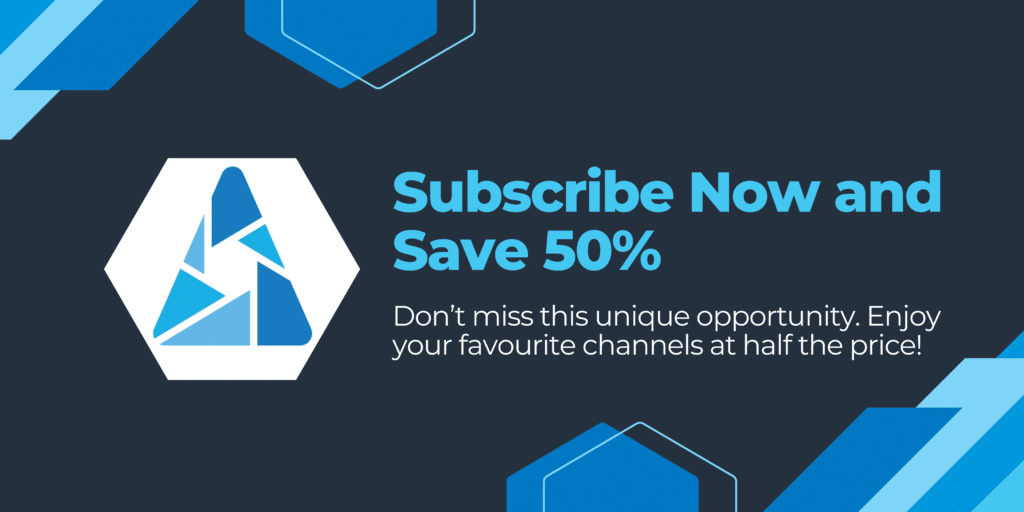
Ensure Firestick is Compatible and Updated
Before you start the installation process for Apollo Group TV on your Firestick, it’s crucial to ensure that your device is compatible and running the latest software version. To check for updates, follow these steps:
- Navigate to the Settings menu on your Firestick.
- Scroll down and select My Fire TV.
- Choose About and then Check for Updates.
- If an update is available, proceed to download and install it.
Keeping your Firestick updated ensures optimal performance and compatibility with apps like Apollo Group TV.
Enable Installation from Unknown Sources
To install Apollo Group TV, you’ll need to allow installations from unknown sources. This setting permits your Firestick to install apps that aren’t available in the Amazon Appstore. Here’s how to enable this feature:
- Go to the Settings menu on your Firestick.
- Select My Fire TV or Device, depending on your model.
- Click on Developer Options.
- Find Apps from Unknown Sources and switch it to On.
A confirmation message will appear. Confirm and proceed, as this step is essential for installing Apollo Group TV.
With these prerequisites met, you’re now ready to move on to downloading the APK file for Apollo Group TV. Ensuring your Firestick is updated and prepared will make the installation process smooth and hassle-free.
“`
Downloading the APK File
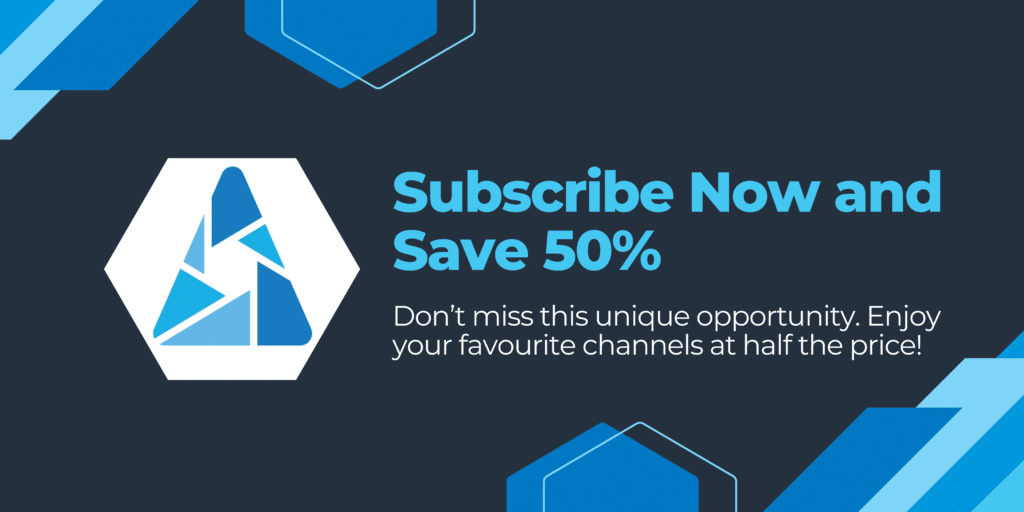
Locate a Trusted Source for the Apollo Group TV APK File
To get started with downloading the Apollo Group TV APK file, it’s crucial to find a reliable and secure source. Many websites offer APK downloads, but not all are trustworthy. Visit the official website of Apollo Group TV or reputable tech forums and APK repositories like APKMirror or APKPure to find the genuine APK file. Ensuring you download from a trusted source helps avoid malware and ensures you get the latest version.
Download the APK File to Your Device
Once you’ve identified a trusted source for the Apollo Group TV APK file, follow these steps to download it to your Firestick: 1. **Open the Downloader App**: If you haven’t already installed the Downloader app on your Firestick, navigate to the Amazon Appstore, search for “Downloader,” and install it. 2. **Enter the Download URL**: Launch the Downloader app and enter the URL of the trusted source where you found the Apollo Group TV APK file. This is usually provided on the website hosting the APK.
3. Initiate the Download**: After entering the URL, click on “Go.” The Downloader app will connect to the server and begin downloading the APK file. Ensure a stable internet connection during this process to avoid any interruptions. Once the download completes, you will be prompted to move on to the installation phase. Remember, always verify the integrity and authenticity of the APK file before proceeding. This step is essential to safeguard your device from potential security risks. By following these steps, you’ll have successfully downloaded the Apollo Group TV APK file to your Firestick, setting the stage for a smooth installation process in the next chapter.
Installing Apollo Group TV
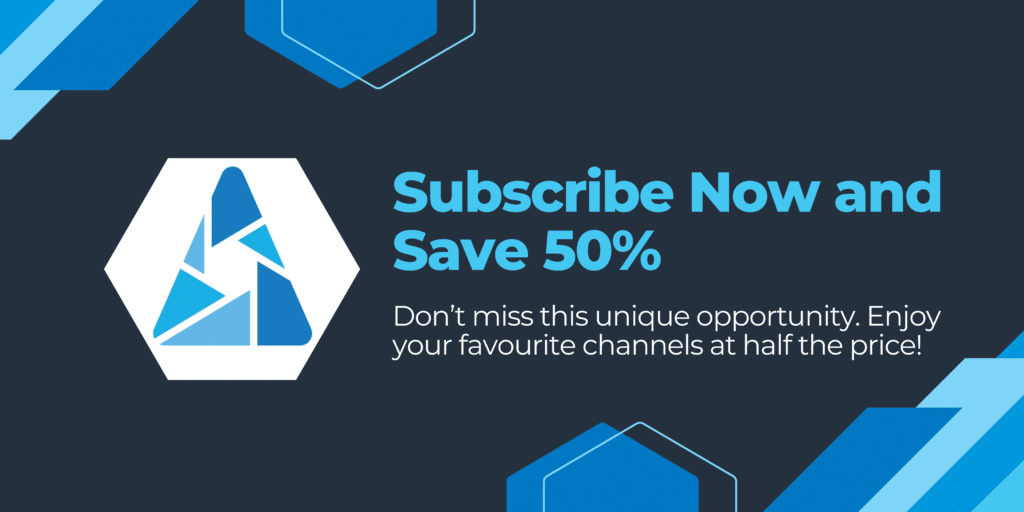
Launch the Downloader App on Firestick
To begin the installation process of Apollo Group TV, first, open the Downloader app on your Firestick. If you don’t have it installed, you can easily find it in the Amazon App Store. Simply search for “Downloader,” download, and install it.
Navigate to the Downloaded APK File and Install It
Once the Downloader app is open, use the URL field to enter the direct link where you downloaded the Apollo Group TV APK file. Ensure this URL is accurate to avoid any errors. After entering the URL, click on the “Go” button to start downloading the APK file. When the download is complete, a prompt will appear asking if you want to install the application. Click on “Install” to proceed.
Grant Necessary Permissions for the App to Function Properly
During the installation process, you may be prompted to grant various permissions that Apollo Group TV requires to function correctly. These permissions typically include access to storage, network information, and other essential services. Make sure to grant all necessary permissions to ensure smooth operation of the app. Once these permissions are granted, the installation will complete, and you can click on “Open” to launch the app immediately or “Done” to return to the Downloader app.
Tips for Smooth Installation
- Ensure your Firestick has sufficient storage space before downloading the APK file.
- Maintain a stable internet connection during the entire process to avoid interruptions.
- If you encounter any issues during installation, double-check the URL for any typos or inaccuracies.
With these steps completed, Apollo Group TV should now be successfully installed on your Firestick, and you are ready to move on to setting up the app for the first time.
Setting Up Apollo Group TV
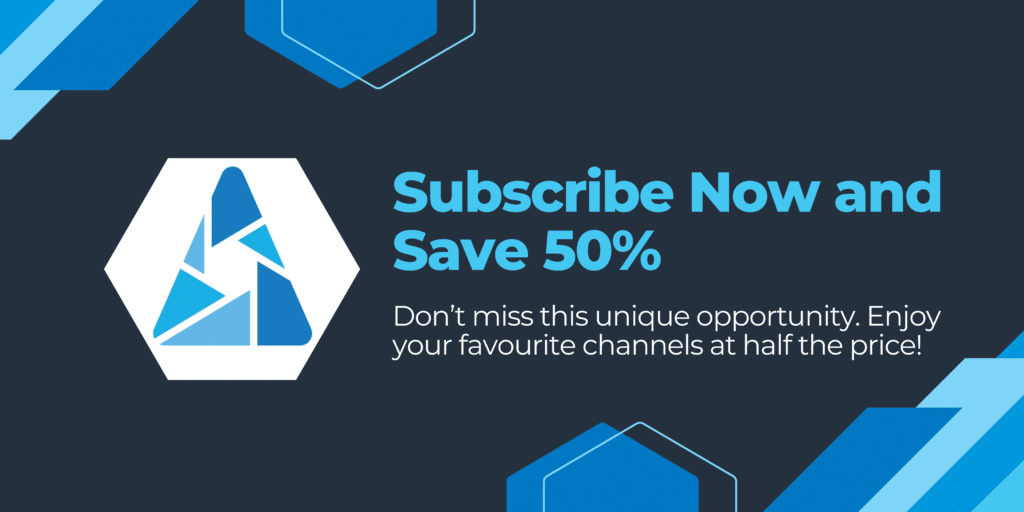
Opening the Apollo Group TV App on Firestick
Once you have successfully installed the Apollo Group TV APK file, it’s time to launch the app. Navigate to your Firestick’s home screen and locate the Apollo Group TV icon in the “Your Apps & Channels” section. Click on it to open the app.
Following On-Screen Instructions
Upon opening the app for the first time, you’ll be greeted with a series of on-screen instructions designed to help you set up Apollo Group TV. These steps are straightforward and ensure that you configure the app correctly.
- First, you will need to log in using your Apollo Group TV credentials. Ensure you have your username and password handy.
- Next, you may be prompted to agree to the terms and conditions. Read through these carefully and click ‘Accept’ to proceed.
- The app will then guide you through setting up your preferred language and region settings. Choose options that best suit your viewing preferences.
- You might also be asked to select your favorite channels or genres. This helps personalize your viewing experience right from the start.
Customizing Settings
Once the initial setup is complete, you can further customize the app to fit your needs. Here’s how:
- Parental Controls: If you have children, you might want to enable parental controls to restrict access to certain content. Navigate to the ‘Settings’ menu and follow the prompts to set this up.
- Display Settings: Adjust the video quality and aspect ratio according to your TV’s specifications. This ensures optimal viewing quality.
- Notifications: Control notifications for updates, new content, and other alerts. Customize these settings in the ‘Notifications’ section under ‘Settings.’
By following these steps, you will have Apollo Group TV up and running on your Firestick in no time. Enjoy exploring all the fantastic content that Apollo Group TV has to offer!
For more detailed instructions and support, always refer to the official Apollo Group TV help center. You can find additional resources and troubleshooting tips to enhance your viewing experience. “`
Troubleshooting and Support
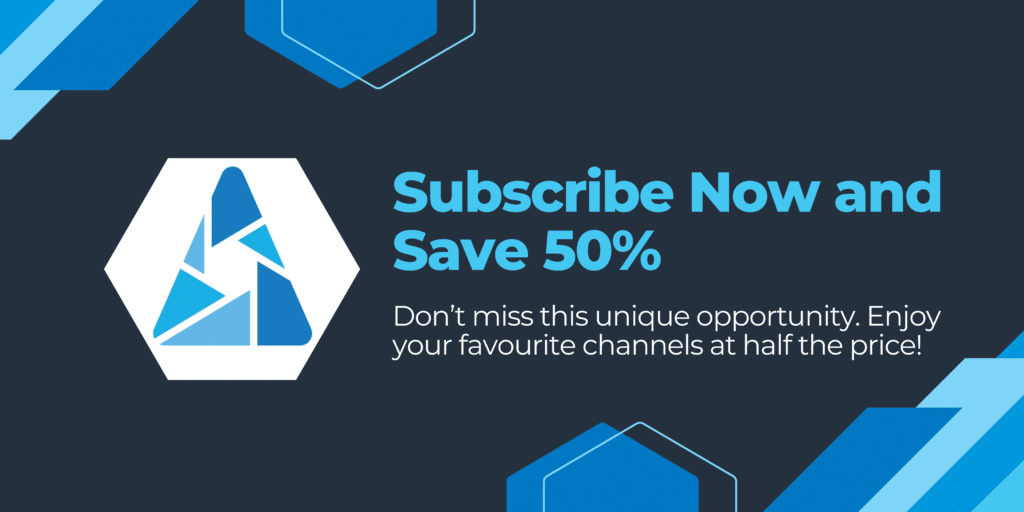
Common Issues and Their Solutions
Even with a smooth installation, you might encounter some hiccups along the way. Here are the most common issues users face and how to solve them:
1. App Crashes or Freezes
If Apollo Group TV crashes or freezes frequently, it could be due to insufficient device memory or an outdated app version.
- Clear Cache: Go to Settings > Applications > Manage Installed Applications > Apollo Group TV, then select Clear Cache.
- Update the App: Ensure you have the latest version of the app by downloading the updated APK file from a trusted source.
2. Buffering Issues
Buffering can ruin your viewing experience. This is usually caused by a slow internet connection or server overload.
- Check Internet Speed: Make sure your internet speed is sufficient for streaming. Ideally, you should have at least 5 Mbps for standard definition and 25 Mbps for 4K content.
- Restart Your Router: Sometimes, simply restarting your router can resolve connectivity issues.
3. Login Failures
Having trouble logging in? This could be due to incorrect credentials or account issues.
- Verify Credentials: Double-check that you are entering the correct username and password.
- Account Status: Ensure your subscription is active and not expired. Contact Apollo Group TV support if you suspect any issues with your account.
Where to Find Additional Support and Resources
If you’re still facing issues, there are several ways to get additional help:
1. Official Help Center
Visit the Apollo Group TV Help Center for detailed guides, FAQs, and troubleshooting tips.
2. Community Forums
Engage with other users on community forums such as Reddit or specialized IPTV forums. Often, other users might have faced similar issues and can offer solutions.
3. Customer Support
For more personalized assistance, contact Apollo Group TV customer support directly through their official website or email. They typically respond within 24-48 hours. By following these troubleshooting steps and utilizing available resources, you can ensure a seamless and enjoyable experience with Apollo Group TV on your device.